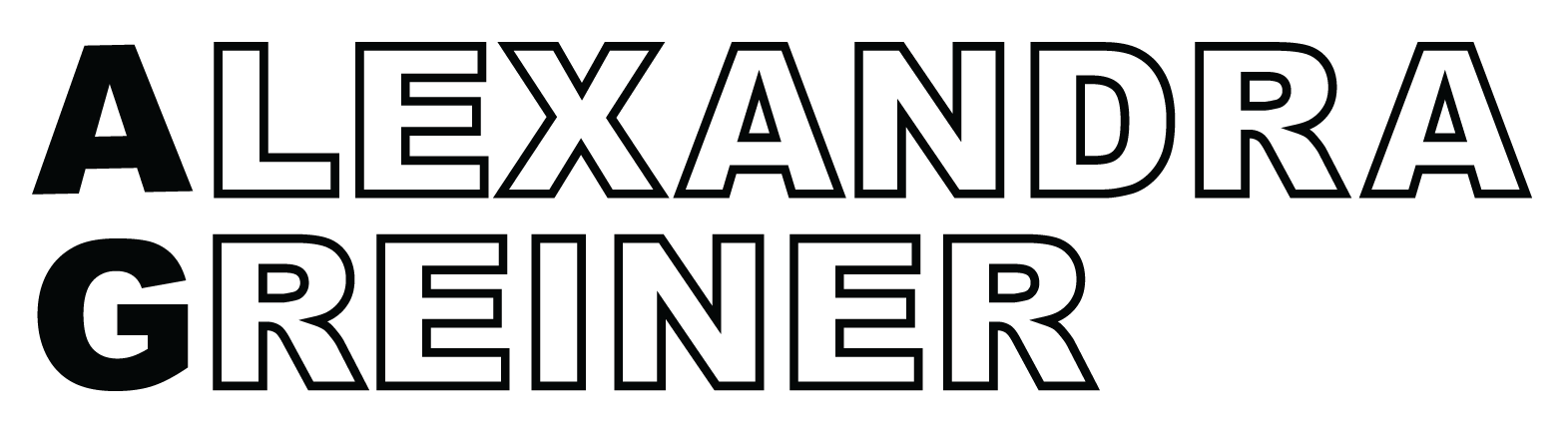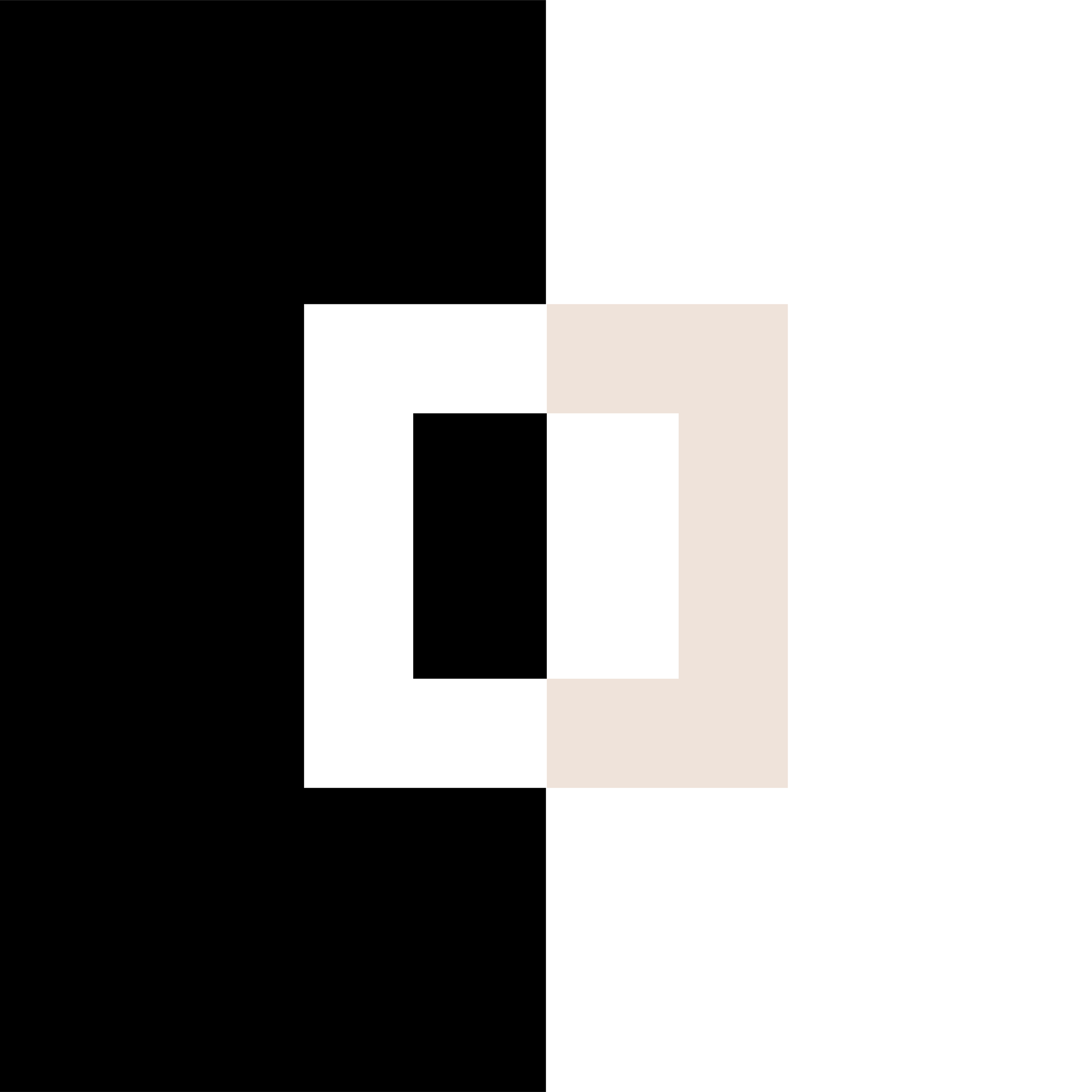Social Media Accessibility 101
Most of us are lucky enough to fall into the "average" category when it comes to accessibility. We don't need screen readers or captions or other assistive technology to experience all the laughs, knowledge, and connections social media offers. And since we don't use assistive technology we can be unaware of the difficulties and obstacles presented (and how easy they are to fix) to users who do need them.
You don't know what you don't know. But now you're reading this article and by the end you'll be in the know and can improve your social media's accessibility, making it available and enjoyable for all.
If you're curious to read more about what accessible design is and why it's so important, read our Accessible Design is Better Design For All article.
make text accessible
Use plain language
Write in the active voice and don't get too fancy with your wording. Slang, technical terms and jargon should be used sparingly. You can still keep captions conversational in tone and use your brand voice while using plain language.
Avoid special characters
The fancy "fonts" you see in people’s captions and bios? They aren't fonts, they're special characters and they are a nightmare when you're scrolling through social media on a screen reader.
You 𝘵𝘩𝘪𝘯𝘬 it's 𝒸𝓊𝓉ℯ to 𝘄𝗿𝗶𝘁𝗲 your tweets and usernames 𝖙𝖍𝖎𝖘 𝖜𝖆𝖞. But have you 𝙡𝙞𝙨𝙩𝙚𝙣𝙚𝙙 to what it 𝘴𝘰𝘶𝘯𝘥𝘴 𝘭𝘪𝘬𝘦 with assistive technologies like 𝓥𝓸𝓲𝓬𝓮𝓞𝓿𝓮𝓻? pic.twitter.com/CywCf1b3Lm
— Kent C. Dodds (@kentcdodds) January 9, 2019
Use camel case for hashtags
When you're writing out your block of hashtags, write them in camel case. For example, #DesignersOfInstagram vs. #designersofinstagram. Camel case makes it easier for people as well as screen readers to read your hashtags.
Put hashtags and mentions at the end
When you can see a caption you can skim a caption and skip over hashtags and mentions when needed. People using screen readers can't. Every single hashtag and @ mention is read aloud, which can get quite annoying when you're trying to digest the main message of a caption. When possible move your hashtags and mentions to the end of your caption.
Use link shorteners
Screen readers will read aloud every letter of a link included in your captions and bio. Use a link shortener like bitly to make your links more accessibly friendly. This will also help with lowering your character count in your bio, allowing you to fit more important info in!
make images accessible
Add alt-text
Alternative-text or alt-text is what screen readers read aloud to users in place of an image, so it allows people to visualize an image even when they can't see it. Alt-text should be descriptive, giving the user enough detail to visualize without overusing adjectives. In other words, paint a picture but keep it simple. And there's no need to use phrases like "image of", this is already implied.
Facebook, Twitter, Instagram, and LinkedIn have built in options for adding alt-text. If a separate field isn't provided for alt-text, simply include it in your caption.
Include any image text in the caption
Screen readers don't read text that's within an image so all those cute, wordart graphics you're making on Canva will be lost to those using assistive technology. Luckily there's a super easy fix, include the text from your image in your post caption and alt-text.
Check legibility of image text
If you're using a photograph with text over it, make sure it's legible. Take into account that zooming in on an image with text often pixelates the text, making it hard to read. This combination is especially difficult for people with low vision, dyslexia, and other impairments. A great strategy to ensure legibility is to use a color block over the image with the text inside it, just make sure your color contrast is high enough.
Limit blinking and flashing in animations
Blinking and flashing animations can trigger seizures in followers with epilepsy and other seizure conditions. To help this, check that your animation transitions aren't lightning fast. Slower, smooth animations, especially when applied to text, will ensure that your followers will understand the message you're trying to convey.
In addition, the alt-text strategy mentioned above is especially important here. Make sure to include animations in your written descriptions.
make videos accessible
Add captions
Have you ever considered how followers will get value from your videos without sound? If you don't add captions to your videos you're excluding anyone who has hearing issues. Plus you're improving the experience for followers watching in their non-native language or sound off environments.
Adding captions is easy. Facebook and YouTube have tools that auto-generate captions and Instagram provides automatic closed captioning for IGTV and IGTV Live. You can add captions to your Instagram Stories and Tik Tok videos using Cliptomatic. Another option for an automatic caption generator is Veed.io and it's free! Use this tool for platforms that don't have it built-in.
Add descriptions
Descriptions differ from captions. Captions are the transcript of dialogue in a video but descriptions set the stage, denoting the important sights and sounds that aren't spoken. To add in descriptions you can provide descriptive audio, a descriptive transcript, or a live described video.
Descriptive audio is a narrated description of any non-verbal elements in your video. On social media, this should be a part of your original video. Think about short tutorial clips, I know I drool over someone meticulously, hand lettering a word and there's no sound. Consider adding a narration track as your sound.
A descriptive transcript provides descriptions alongside dialogue, similar to a script. Consider making these available for your videos.
A live described video is, you guessed it, all about a live host’s ability to use moments of pause to describe what's happening on screen. If you're simply filming yourself talking consider introducing yourself and mentioning where you're filming like "I'm in my studio" or "I'm filming this from my hotel room in Paris".
Reformat videos when repurposing content
My biggest pet peeve right now is when Reel and Tik Tok videos are being used as Instagram posts without being reformatted to fit the square dimensions. Half the text that flashes up on the screen is cut off and I give up 2 seconds in trying to decipher what you're saying in those text boxes.
Obviously, you can click on the "Watch in Reels" button but the amount of time you have to grab someone’s attention why would you risk them not getting your message the first time? If you know you want to use your Reels content in your feed, be intentional with where you place text. Try to get it within a square so when it's in your Instagram feed, the user won't have to click an extra button to read it.
the bottom line
The whole point of putting your brand out there, on social media is to reach your audience, add value to their lives and show them how badass you are and why they should buy from you. By making your social media accessible you're widening your audience and making everyone feel welcome.
These strategies are a great starting point for social media accessibility. If you want to dig deeper into how to make your social media and overall brand experience more accessible, read our articles on color accessibility and type accessibility.
References
Design for Social Media: Tips for Creating Accessible Channels